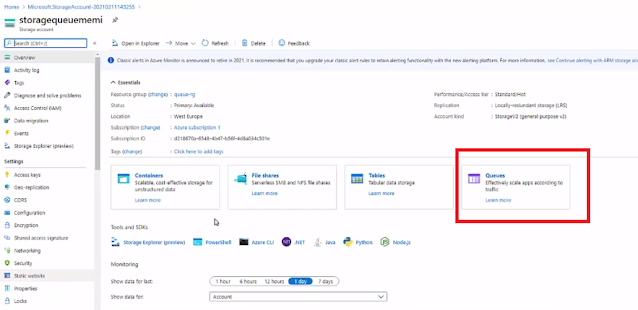Service Bus
• Fully managed, full blown message queueing service
• Durable
• Supports point-to-point (Queue) and pub/sub (Topic) scenarios
• Compatible with AMQP protocol
• Compatible with JMS 2.0 API (Premium only)
Advanced features:
• Message sessions (guarantees FIFO)• Dead-letter queue• Scheduled delivery• Transactions• Duplicate detection• And more…
Availability:
• SLA: 99.9%
• Can be configured for geo-disaster recovery
Event Hubs
• Big Data streaming platform and event ingestion service
• Note: No “messaging” in the description
• Basically a managed Kafka implementation
• Can receive millions of events per second
- Components generating the events- Can be done by anyone with the client /HTTP client- Simple connection and API
Partition
- Single event stream
- Can think of it as a single queue
- Guarantees order
- Limited availability
- Better to spread messages across
partitions to improve availability
- …but then order is not guaranteed
- Max 32 partitions on a single Event Hubs
Consumer Group
- Logical group of receivers, belong to the
same application
- Example:
- Receivers for processing telemetry
= Consumer Group
- Receivers for storing the telemetry
= Consumer Group
- Event receiving is done via AMQP
protocol
SLA:
• Basic and Standard tier: 99.95%
• Dedicated: 99.99%
Event Hubs Throughput Units
• Throughput is measured in Throughput Units (TU)
• 1 TU =
• Ingress (Input) – 1MB / sec or 1000 events / sec
• Egress (Output) – 2MB / sec or 4096 events / sec
• Prepurchased, billed by the hour