Messaging in Azure
Azure has 4 fully managed messaging services
- Storage Queue
- Service Bus
- Events Grid
- Event Hubs
Storage Queue
• Part of Azure Storage Account• The simplest queue implementation• Create queue -> Send Message -> Receive message• No special pricing for queue, included in Storage Account• Same for availability
Performance:
• Requests (1KB msg)
• 20K msgs / sec / account
• 2K msgs / sec / queue
• Max msg size: 64KB
Development:• Client libraries for many development languages• .NET, Java, Python, NodeJS, C++, PHP, Ruby• Extremely simple object model
Step 2 : Click on Queues
Step 4. Add message
Step 5. Read Message from queue
Step 6. Copy connection string and paste it to the above connection string, run the programme
Write some new messages but you can see nothing appears in azure because as soon as we will write the message, it will be continiously pulling by the programme.


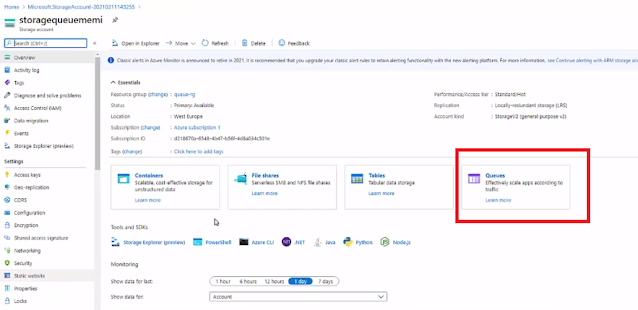














No comments:
Post a Comment